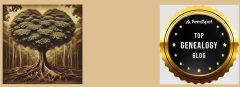Recently I helped a community member scan old photos from the late 1800s to the 1950s, along with some school records, a marriage license, and an old typed family genealogy. Some of the photos were of historically important pictures from buildings that no longer exist in our town, like the first YMCA.
Check out your local library to see if they have a scanner you can use. Ours has a large flatbed which was wonderful for some of the oversize documents. Speak with the staff to get their tips and tricks so your results will be the best they can be. This is especially important if you want to share your items with a local historical society, museum, or library. I typically save in .jpg but that degrades quicker than .tiff, though it takes up less space. Ask before you begin what their preference is and if they are interested in the scans.
Bring a thumb drive to store the scans on. It’s easy to share through Google docs or Dropbox. To save time, you can just let the scanner assign a number to the photo but do go back and rename to what it was you scanned, such as 1892.Smith Family Picnic.Glen Park Indiana. If you don’t know the info, that’s okay, there are GPTs that I wrote about two weeks ago that will help you identify more information about the picture or you can use MyHeritage.com’s Photo aids.
Now share with family! Sure, some time is involved but the knowledge that you have preserved your family history is a big plus.
I will be taking the next two weeks off from blogging as I hit the road with family to go on an ancestral quest. I’m so excited to be traveling again and will be sure to share all the wonderful finds I anticipate will occur. Type with your soon!