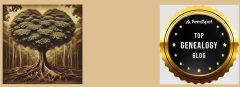Disclosure: I received a free copy of this book for review purposes.
We all love research, but sometimes we forget to keep our family trees safe from simple errors or unexpected disasters. Rebecca Shamblin to the rescue! Her latest book, Building a Legacy: A Guide to Combining Ancestry.com and Family Tree Maker, is a step-by-step guide to preserving your hard work.
Not sure why you should sync your Ancestry tree? The explanations are clear and concise. Rebecca provides excellent ideas on how to make the most of both tools. Connecting with distant cousins is crucial for gaining valuable information about ancestors. Remember, not everything is available in record sets! A photo, oral history, or a Bible entry might help you overcome a brick wall in your research. The best way to obtain these family-held items is to make connections via your tree. For those needing to keep their information confidential, Rebecca explains how to ensure complete privacy in Figure 59.
Rebecca noted that Ancestry.com once owned Family Tree Maker (FTM). Although it had a checkered past with several owners (Banner Blue Software, Broderbund, The Learning Company, SoftKey, Mattel, and Ancestry), FTM has improved through Software MacKiev. I had frustrations with the older versions, but repurchasing the updated software was a good decision, and Rebecca’s book is an excellent resource I wish I had last year.
Whether you prefer Ancestry.com or FTM, Rebecca’s instructions are easy to follow, with examples for both programs. Your view might differ slightly from the examples in the book. For instance, when I sync Ancestry to FTM as shown in Figure 12, I don’t need to sign in to Ancestry again. If yours is set up like mine, just skip that step.
With my large Ancestry tree, I sometimes have to re-sign into Ancestry during a sync. FTM’s 24/7 tech support helped me find a workaround for this issue. Rebecca recommended checking the box for Ancestry Citation Media when downloading. For large trees with heavy media, this might not work well. Instead, download the tree without citation media (Figure 19). You can easily obtain citation media later by clicking on any thumbnail under the Media tab and pressing Ctrl + F5. Choose to add all citations, then repeat the process to add only the missing ones for extra security.
Tree Vault is mentioned as a valuable add-on for data safety. However, be cautious. I accidentally deleted files from OneDrive that Tree Vault used, causing issues. FTM flagged the problem, and I had to resync the trees. Lesson learned!
Rebecca mentioned that some Ancestry features are available to free account users. For those on a budget, here’s a link to get a free Ancestry membership: Free Registered Guest Accounts. Note that with a free account, you can’t search all records. Keep in mind if you use Ancestry at your local library, you can’t view or create your own tree.
One of Rebecca’s most helpful tips is how to set up FTM on more than one computer. This is great if you use a desktop at home and a laptop in archives. Follow her directions, and you’re good to go.
I’d like to add a tip for dealing with Newspapers.com’s OCR. If you’re unsure about confusing words, try using AI to make corrections. However, always verify with the original source to ensure accuracy. Your local library might offer free access to Newspapers.com so check that out.
Rebecca shared issues she encountered when backing up and compacting her tree, which I’ve also faced. Her book is a must have if you are using FTM to avoid those problems!
Building a Legacy is a valuable resource for researchers at all levels. I highly recommend purchasing this book . It’s offered in a variety of ways – digital pdf, black and white paperback, spiral bound color or a hardcover color edition.