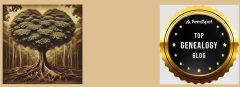Do you have Zoom fatigue? Does the thought of watching one more online class make you want to throw something at your computer screen? If so, this blog is for you!
I keep a record of the courses I take on my website for several reasons. As a member of the Association of Professional Genealogists, I need to complete 12 hours of professional development yearly to renew. I participate in way over that requirement because I believe in keeping current and strongly support continuing education. Even in the most basic courses, I usually learn at least one new trick or I’m reminded of something I heard before but didn’t try myself. By keeping a list of the courses I’ve viewed, I can avoid re-watching those I’ve taken. I can look at what I’ve taken when I am approaching a new work task and refer back to the syllabus of the course that may help me with the task at hand. I can also determine if I’m lacking in an area so I can then actively seek out those areas to beef up on.
Personally, I’m loving the Zoom/Go To Meetings/Teams conferences and am actively advocating the organizations to which I belong to continue with at least a hybrid model when the pandemic is over. Don’t get me wrong, I love to travel and to meet with other passionate family historians in person. I just don’t think that old thinking model is right anymore. Watching from your home is helping the carbon footprint. I’m saving lots of money by not having to pay for the travel expense, hotel accommodations and food. I’m also winning big on saving time by staying home. I can afford to attend more conferences than I would have before covid so I’m definitely ahead there. People from all over the world can attend, although the time differences are problematic and largely unfair to those not living on the eastern US coast. I’ve recommended that presentation times vary as this is just not fair to everyone. The online format is a win-win for both those who would have difficulty traveling because of a disability or childcare and for the organization who now has more participants. The voices of those who couldn’t attend before can now be heard.
For the conferences that offer breakout rooms, I have the extra advantage of still meeting up in a group and discussing the topic that we just viewed. If you are shy, no worries! It’s a great place to be a fly on the wall.You can turn your video off and just observe. I will bet there are many mouthy people like me that will be actively engaged and you’ll hear discussions and gain new insights by just listening.
For the conferences that don’t off that feature, I definitely use the chat function. Click to have the chat up and place it off to the side of the screen so you can follow along with the side conversations while the presenter is giving the information. This make me think of another plus for online classes. Remember attending a lecture in the past and the folks behind you that wouldn’t stop talking? You’d shift in your seat. Then you’d turn and give them the teacher look. They didn’t care and continued. Finally, you asked them nicely to be quiet. “Sorry,” they’d say but a few minutes later they were back to their sidebar discussion. None of that any longer! The chat is that conversation and if it distracts you, then just ignore it. At the end of the lecture, before you sign off, you can read it and take note of any web addresses that were posted. You can also copy and paste it. If your Zoom conference doesn’t have that option with the click of a button here’s another option – just hit the control + C to copy the info and then, in an open Word document, click and paste (control +P).
Here’s another chat hint – you can message the group or just an individual. A few weekends ago I took a class on the Chicago fire given by the Chicago Genealogical Society. Several of my husband’s cousins were in attendance. I sent them private messages in the chat. It was kind of like sitting with friends. If you know another attendee is watching this works well. If you don’t know if one of your friends is on, simply click in the chat box from All to Private and you’ll see a list of those who are attending. Scroll down the list to identify the folks you know and send them a personal Hello!
If there is a syllabus, I keep it electronically in Dropbox under a folder called Syllabuses (duh!). Inside the folder I have more folders for the offering organization, such as APG, NGS, etc. No more wasted paper or killing my printer ink. It’s much easier to find what I’m looking for quickly and using the control + F (find) helps me zero in to discover the exact item I’m looking for on the syllabus. That list I keep on my website is a time saver here as if I can’t quite remember which organization offered the class, I can look on the website for the topic and then find where I’ve filed it in the online folder.
While I’m watching the lecture on one screen, I have my second computer screen up and waiting to try out what the presenter is talking about. For example, this past week I watched the National Genealogical Society sponsored Ancestry course on the new update to their Freedmen Bureau records. I had Ancestry open on my second screen so as the two presenters were discussing how best to search, I was trying it out myself. I do that because I can still ask the presenters questions, either through the Chat or the Q and A feature before the class ends if I’m having difficulty in following what they suggest. This sure beats trying to check it out on my cell which is what I used to do with on site classes. I’m also getting practice which increases the likelihood that I’ll use the tool in the future.
Also in Dropbox, I keep an Excel spreadsheet called Help Ideas. It has only 3 columns – Topic, (web) address, comment. When I’m attending a lecture and the presenter recommends a specific website or archive to locate a record, I record the information on my Help Ideas spreadsheet. For topic, I might record “Blog”, record the web address and under comment, record the presenter’s name and date of the lecture. This has helped me with brick walls as no one can possibly remember everywhere to look. Sure the Familysearch.org Wiki is wonderful but it is not complete. Remember, I’m only recording info that is new to me or that I want to gain more information about later. When I need to research in an area I haven’t done in awhile, it’s simple to filter for that topic and instantly I have a great list of where I can research. Make sure you keep the list up so you can add to it while you’re watching.
Last but not least, if you are watching a pre-recorded lecture, definitely use the speed up button if available and if the presenter speaks slowly. This is my magic trick for how I get through so many lectures in a rainy afternoon. Trust me, you get used to the funny sounding speech after only a lecture or two. I always use this for classes that are more than 50 minutes and for those that might be on a topic I have a good knowledge base already. If the presenter does get to a part that is new to me, I can always return the speed to normal to make sure I understand the information. It’s simple to back up and listen again if you missed something.
Now go pop some popcorn, get in a comfy chair and watch those lectures you have on your to-do list.