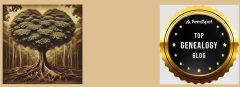Originally published on genealogyatheart.blogspot.com on 18 May 2016.
Found a new tool that could help you immensely with your research notes, to do lists, and anything else you want to write and remember. From Google, it’s entitled Keep and with just one click, you can save your work and be able to retrieve it from any online device.
Click on the left hand corner of the Keep page where there are three horizontal lines (the main menu bars). This will open up the main menu where you can view your notes and reminders, once you create them. Filing is easy, just click the “Create New Label.”
If you’d like to share what you created, click on “Settings” and make sure “Enable Sharing” is checked.
You access Keep through your Google account so if you have gmail or Google+ you already have a Google account. If you don’t have an account, the page should direct you to how to obtain one but I haven’t checked that out since I have an existing account.
Keep works on both IOS and Android so whatever is your preference, you can use this tool. It does need Chrome so if you aren’t using that already, you may have to download it for Keep to work efficiently. The Chrome download is supposed to also be available from the Keep page but again, I have it so I’m not able to verify that information.
So, how can you use this with your genealogy? What I think is the best feature is that it is a blend of Evernote and Pinterest. I can click the grey lightbulb on the panel to add text or a part of a webpage. I especially like that I am able to simultaneously update my research log that I’ll display on Keep; the display is viewable like Pinterest. Another beneficial feature is that I can see everything on the same page at once which will make sorting for a timeline or rearranging when analyzing the records much easier.
I can then create a label for the whole group which will enable me to separate out various projects that I’m working on simultaneously. This method also allows me to quickly access the information anywhere (desktop, laptop, tablet, phone) AND be able to retrieve everything about the project in an organized way. Want to see all your labels? Simply click the main menu bars and it will list all the labels you have previously created.
The “Reminders” feature will also help you stay organized. Give it a try!