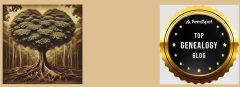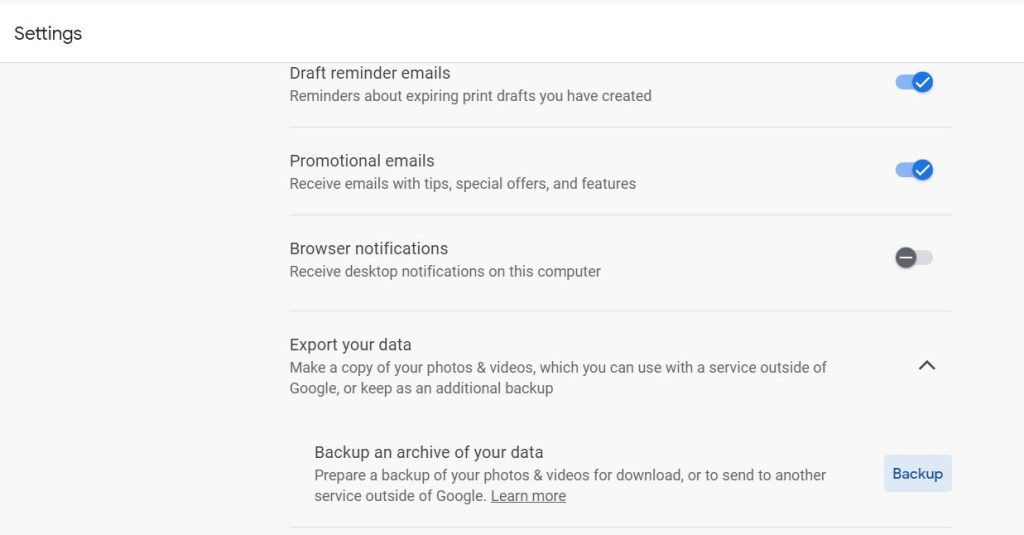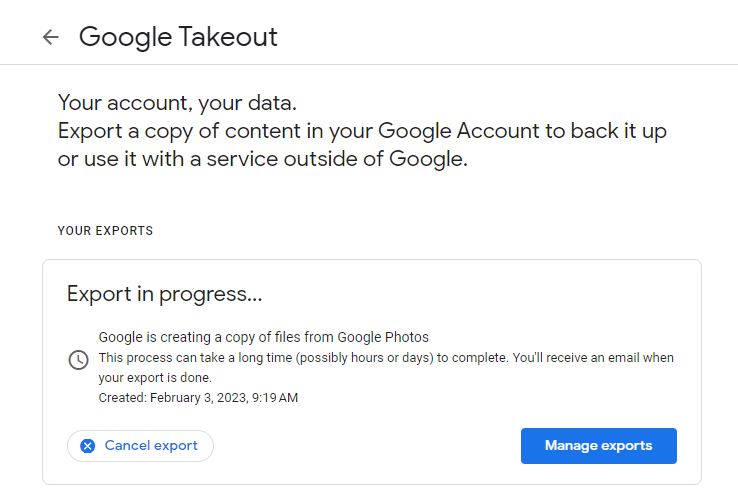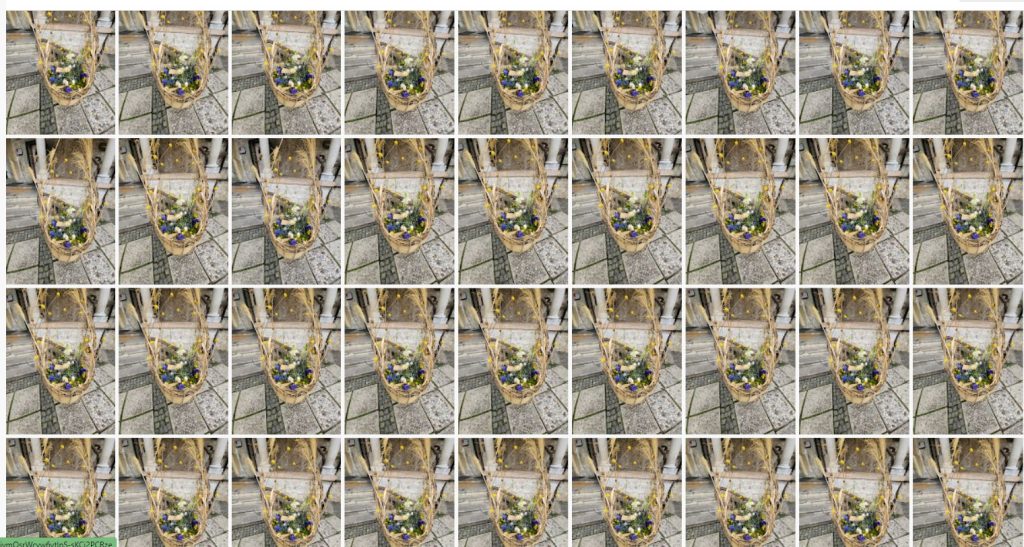
My last two blogs have focused on tips for researching your emigrant’s native archives and planning an excursion to visit your ancestor’s hometown. In both situations, tech will enhance your trip. Here are my recommendations for how to prepare:
- Check with the archive to see what tech is permitted – I was encouraged to bring a thumb drive to transfer records found on the archive’s computer. The thumb drive had to be clean of any data. I could bring a laptop in but could not use it to search the archive’s records. I chose to leave the laptop in my hotel room as I wasn’t sure how secure the area where I would be researching would be. If I had to get up to request more records, I wasn’t confident it would be wise to leave a laptop unattended. Turns out that wouldn’t have been problematic but I tend to err on the side of caution. I was also permitted to bring a cell phone but I had to mute it. I could bring a camera and use it on records that were 75 years or younger. Older records were recorded on the thumb drive. Every archive is different so check the website before you go and send a query if the directive isn’t clear.
- Have a plan to back up your tech – There is nothing worse than returning home and finding out that your thumb drive didn’t save or your phone didn’t upload or your camera battery died and no pictures were taken. Don’t wait until you’re home to back up! My plan was to predominately use my phone as I can back up to Dropbox by using an archive or hotel wifi. The bus I traveled on even had wifi so I would upload to Dropbox frequently. I had a digital camera with me in case something happened to my phone – several years ago I had climbed to the top of a Mayan Temple in Mexico and upon looking down, realized that the klutz I am might not make it without breaking a leg. I put my phone in my back pocket, sat down on the top step, and scooted all the way to the bottom. Duh! The phone was broken but I thanked the gods as somehow, the pictures had all been uploaded to Google Photos. Not sure how that happened as there was no cell service in the remote area we were in but I was really glad it happened.
- Be prepared for tech to mess up – I’ve blogged about why I stopped using Google Photos to upload which is why I now use Dropbox. I’m not sure why or how Google Photos turned itself back on but two days before I departed for Croatia I went on a local scavenger hunt which involved taking photos of various landmarks and uploading them to an App. I suspect when I downloaded the App it reactivated Google Photos as I found that they had been saved to Google. On the third day of my trip, I got a Gmail warning that I was out of space. Of course, Google wanted me to purchase more space. I ignored the warning and continued to take photos. I didn’t have time to troubleshoot and emails did continue to come in even though I hit the threshold. As a quick fix, I deleted everything in trash and spam which gave me just a bit of space. On my last day, I received an email that 122 photos did not upload to Google Photos, which was fine with me as I never wanted them to go there anyway. When I got home I looked at Google Photos and found the clip I posted at the top – I have no idea why Google Photos duplicated over 100 times that one photo. When I uploaded to Dropbox it didn’t do that. Removing the duplicates would have given me ample space. Tech is awesome when it works but awful when it doesn’t. Be prepared for anything to happen.
- Sharing photos – I wasn’t the only one on the trip taking photos. My husband used his phone as did many others who were also on our group tour. I had difficulty with a video of my husband doing a hat dance as a waiter kept walking in front of me. No worries, another group member was filming her husband so she shared her video with me via email. One night we stayed in a brand-new hotel in a village that has no inhabitants as the 1991 war had destroyed most of the homes. Two members of the group had gone exploring and taken some somber photos of bullet holes in buildings. My husband wanted one of the pics so it was shared. Do a quick check of your photos each night. If there is something you wanted but missed, you might have another opportunity before you leave the location or you can ask a fellow traveler to share with you.
- Back up when you get home – Dropbox, or whatever you use, is lovely but make sure you back up the backup. I also save to a portable hard drive. If the internet is down I can still access whatever I need.