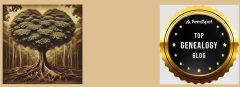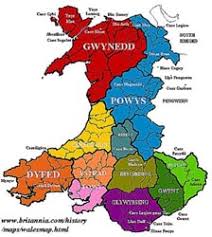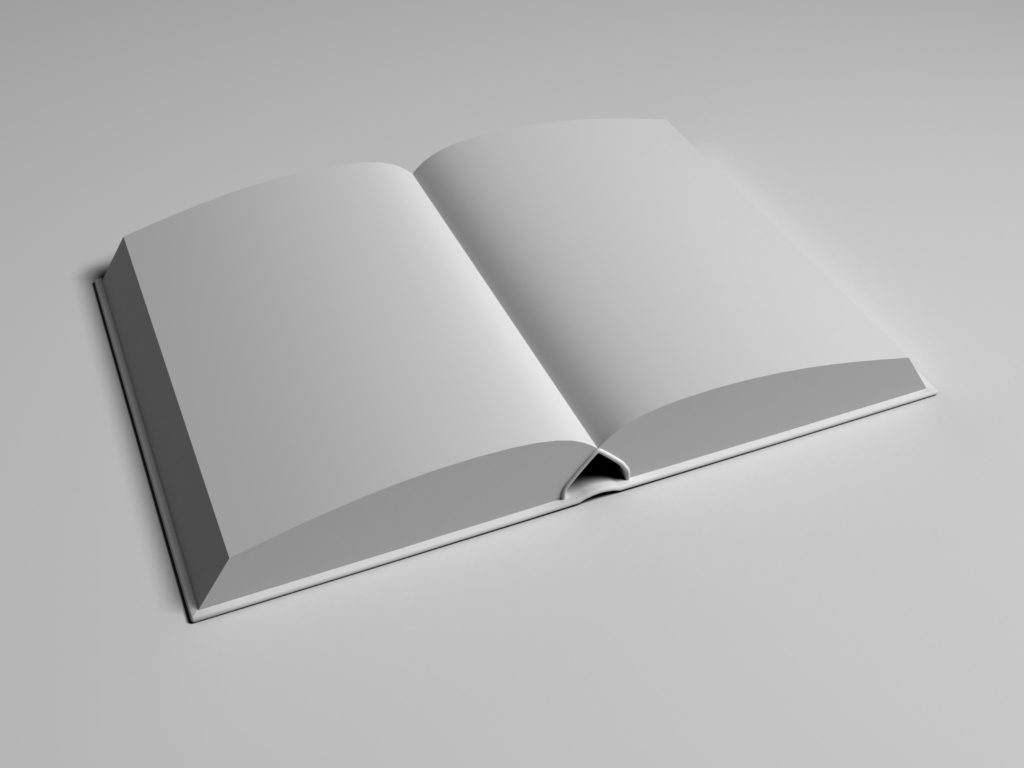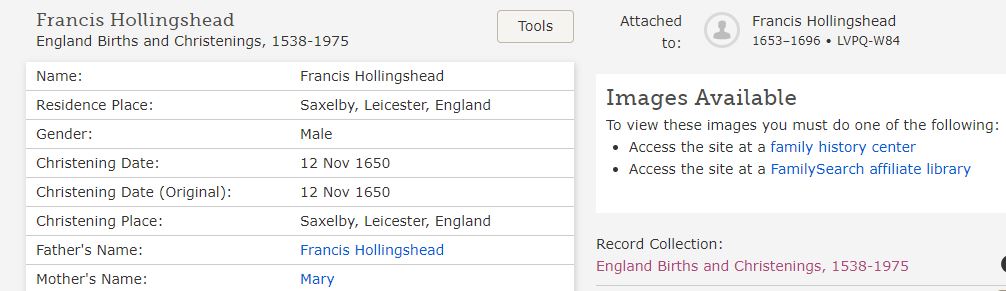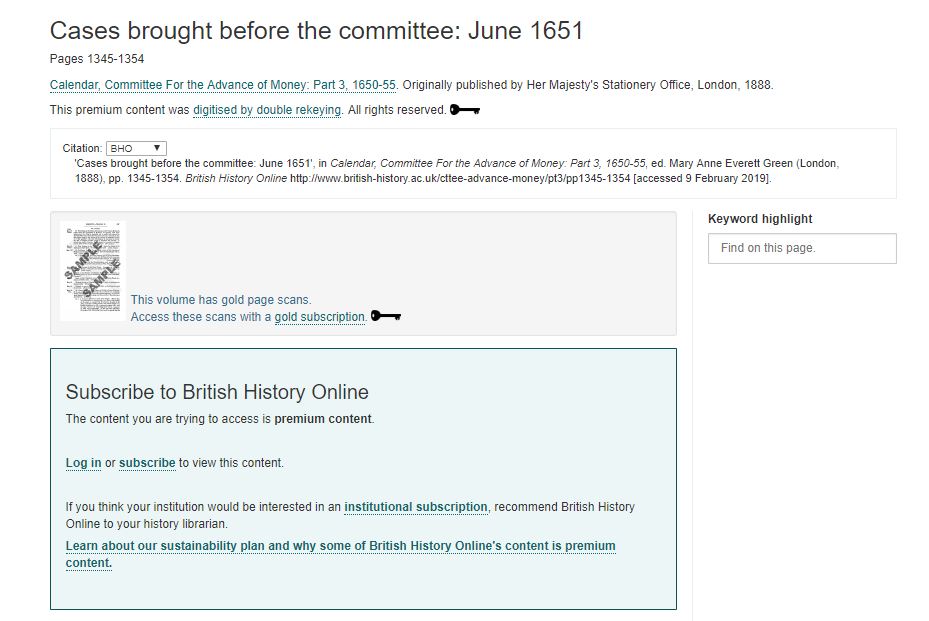I finally discovered a simple way to remove Ancestry.com ghost hints. Ghost hints are those phantom records that once were available but for several reasons – maybe the original poster removed them or Ancestry no longer supports the source of the record – are now not available. Those hints show up under the “All hints” area but when you click on one to view, a pop up lets you know they are no longer available. They then remain a grayed out phantom forever; a reminder of what once was but as Poe so eloquently noted, “Quoth the raven, nevermore.”
I first noticed this problem several years ago and contacted Ancestry Customer Service. The rep said she had no idea what I was talking about as no one else ever called about that situation. Yeah, I bet. She recommended logging out and then back in. Of course, that didn’t make them disappear. A few months later, at a genealogical conference, I learned I was not alone and that these mysteriously disappearing records and photos had been named Ghost Hints. I also found threads online that others had reported it and that Ancestry was working on a solution.
Fast forward several months and in speaking with an Ancestry rep at a national conference, I learned that Ancestry, periodically, would correct the situation by doing a refresh on their end. That did seem to work but for the past year and a half, even with their refresh, seven Ghost Hints remained. I finally discovered how to get rid of them and it’s very simple. Just follow these steps:
1. On the ribbon, click on All Hints. The counter is inaccurate and I haven’t figured out how to correct that yet. Here’s what mine looked like when I really had no active hints and four Ghost Hints for three individuals:
2. Here’s the four Ghost hints for three individuals, all have been showing “more than 90 days ago.”
3. I’m going to step you through removing the Ghost Hint now…Click on the down arrow on the right and then click”View his Hints”
4. This will take you to the hint tab on the individual’s page. In the example above, we’re on John Hollinghead’s hint tab:
You can see that there is no hint available as the source info section is blank. To get rid of these two pesky Ghost Hints, simply click “Ignore”
5. After clicking the page will refresh as shown below:
6. Now go back to the ribbon on the right hand side and click the leaf icon. It shows I have no recent hints. I still had two more Ghost Hints to remove, however, so I’m going to click on “See all recent hints in…Main Tree” to get rid of them, too:
7. Back to the All Hints area, you can see that John Hollingshead’s Ghost Hints have vanished! I’m going to follow the steps above to remove the last two remaining Ghost Hints:
8. I successfully removed the Ghost Hints but notice that the counter on the left side and the leaf counter on the ribbon at the top are still wrong. Funny how the two counters don’t even agree on the total. The left side notes that I have one record and six photos for a total of seven All Hints. Math is correct although there is no record or photo hints appearing. The leaf icon claims I have 8 hints but when I click on the leaf, it states I have no hints – as shown in step 6 above. Perhaps when Ancestry does their updates the counter will correct itself. At least the counters have stopped showing I have negative hints as in the past, the counter sometimes displayed a negative number.
I’m not sure when Ancestry fixed the problem. As of two years ago, the response about the Ghost Hint problem was the following:
I found a YouTube video from November 2017 that allows you to make the hints disappear but it involves going into the code. You can view that video here. Sometime after, Ancestry must have come up with the way I just discovered. Really simple to make them disappear now – thanks, Ancestry.com!