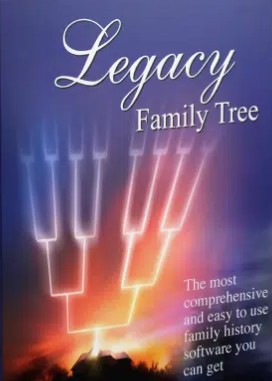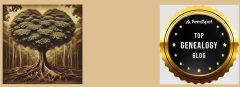AI Image
Did you receive an offer in June to upgrade your RootsMagic for $20.00 to the new version 10? I did but it took me a bit to decide if it was worth it to do or not. Here’s why…
I’m a long time RootsMagic user and was using version 7 because version 8 never worked for me. It couldn’t handle syncing my large Ancestry.com family tree. Last December I had to purchase version 9 since Ancestry.com changed to two-factor identification. The tree still didn’t sync correctly, however, I was able to transfer my working version 7 to it.
Enter Mid Summer’s Day when I receive another email from RootsMagic with the limited offer to upload to their supposedly latest and greatest version. It hadn’t even been six months since I bought the last one!
I did decide to purchase it but I’m getting a tad tired of forking over $20 every six months, especially when I wasn’t sure if it would even synch with Ancestry.
I have made radical changes to the last tree that I synced with RootsMagic7 so I deleted the tree and decided to start fresh with version 10. They have already updated to a version 10.1 or something in July so I updated again as I tried to get my files transferred.
I made 10 attempts to sync in July. Each time the program timed out at some point – anywhere from a few minutes to 10 hours. You read that right – 10 hours as I let it go overnight. Once it times out RootsMagic is supposed to retry connecting with Ancestry.com, however, it won’t reconnect whether you click “reconnect” or let it try to do it on its own.
I reached out to RootsMagic’s IT Department on 29 July as I did when I had a problem with RootsMagic8. Thirteen messages back and forth and the final verdict:
…“I am sorry I do not know why it times out and will no longer sign back onto Ancestry. I can see where it did many times, disconnect to Ancestry, but signed back on, after so long it just did not sign on anymore.“…
I have followed their process to get a refund. It’s a software company that doesn’t allow you to do that process online. Sigh. Snail mail only. Their chat is also hidden so I had to rely on email to get help. The IT worker wrote that they would try to sync on their home computer as they didn’t have space on their work computer. Although I greatly appreciate someone going to that extent to help a customer, I do question why a software company doesn’t have enough RAM on their work computers to test their product. How can the sell it if it hasn’t been tested on large trees? Why haven’t they tried to fix the problem that I made them aware of 21 months ago?
The response now was not much better than on 8 December 2022 when they responded:
…”I too could not download your Ancestry tree, I do not know if it is because it is so large. The number of individual is okay, but you have so many citations. It might be how they are linked to different sources and some may not be linked to any source.
Downloading your file would take many many hours since you also have lots of photos.
If I find out what might be the problem, I will let you know.
Make sure your find is not being downloaded to oneDrive, iCloud or Dropbox
When downloading make sure you have lots of Ram. I download to an external drive which had more than enough room.“
That response never made sense to me – IT tried to save to an external drive that had enough room and it still didn’t work but I should try that?! I also didn’t understand the reasoning about the citations possibly being linked to different sources or none at all.
I am able to sync my tree with Family Tree Maker. The issue is not with storage on my end or the amount of media and sources.
The issue is that RootsMagic10, like RootsMagic8 & 9 software, cannot handle large trees if you have media for the individuals. The problem is on their end and perhaps they don’t have many customers with large fully cited trees so they don’t care to fix their problem.
Next month, I’ll share how Family Tree Maker’s software works as I have an upcoming blog book review about that product.
In the meantime, if you decided not to upgrade with RootsMagic because you’ve experienced what I have, you might want to take advantage of Legacy Family Tree’s latest version 10 which is FREE! Here is how to obtain that software. Although you can not sync with Ancestry.com, you can save your .gedcom so you can still work on your tree without being on Ancestry. The difference between sync and download/upload is that your media (photos and documents) does not transfer with download/upload. So you don’t see the picture but the data is still transferable.
Farewell, RootsMagic, I will miss using it. Like you wrote 21 months ago, let me know when you fix your software.
Thank you, Software MacKiev for fixing FamilyTreeMaker as years ago the former owners wouldn’t do that and LegacyFamilyTree for offering your product free. It’s good to know we still have a back up for our online tree.